Hi,
After deployment of Reporting Server for SCOM we test the working of Reporting Server by generating few “Windows Generic Reports” manually and they works perfect. So we plan to schedule Reports for a weekly delivery on Emails. So that we can have the statistics of our server weekly.
So when we test schedule email reports in SCOM, but when reports arrives in an email they are with no data completely blank email with link to Reporting Server. Then we investigate on internet and found that this is a knows issue (KB: http://support.microsoft.com/kb/972821) and we also found the blog posting on Kevin Holman on the same Issue. (Please visit his blog posting for more clarifications..click here )
So Lets try.
Step:1
Login to your SQL Reporting Server for SCOM
Navigate to default Reporting Server installation path and navigate to ”Reporting Services\ReportServer\bin” and Open
“ReportingServicesService.exe.config” in notepad.
“C:\Program Files\Microsoft SQL Server\MSRS10.MSSQLSERVER\Reporting Services\ReportServer\bin”
Step:2
After opening “ReportingServicesService.exe.config” we need to insert below code in to this file. The main issue is where to insert the Code.
| To resolve this problem, add the following information to the ReportingServicesService.exe.config file in the ReportServer\bin directory: <dependentAssembly> |
The Right Position of Correct code is below.
This XML section must be added in between <runtime><assemblyBinding…> and </assemblyBinding></runtime> statements of the \ReportServer\bin\ReportingServicesService.exe.config file.
After Insert the Code in to “ReportingServicesService.exe.config” . save the file and reboot the “SQL Server Reporting Service”
That’s all :) ..
BUT…
But i after doing that problem is still not resolved. We still getting Black Reports. Now No Clue what to do next. Then i tried the Following. I open the File in “Notepad++” and formatted it, save the file and restart SQL Reporting Server.
Before Formatting
After Formatting
BingO.. this works for me … ( I know it doesn’t make any sense but it works) .. After done this my all schedule email reports works perfectly.
I hope that it may save some one else time ..
Thanks
Aman Dhally

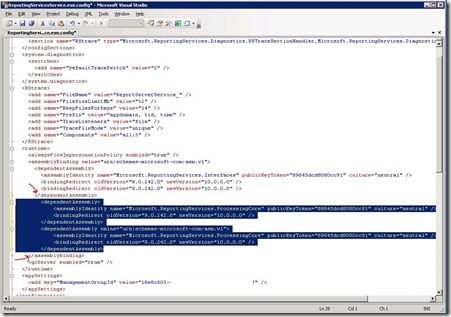



No comments:
Post a Comment