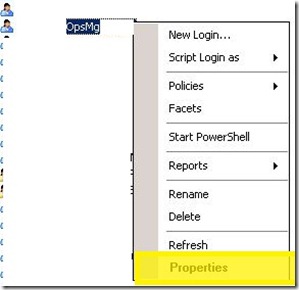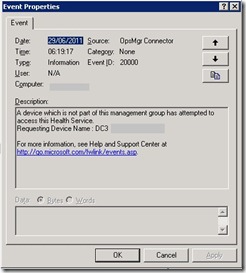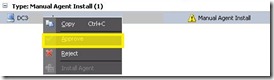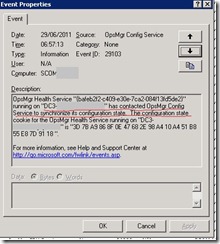Hi,
Yesterday my SQL Server Management Pack reporting that it is facing some problem with “run as accounts” it says either “run as accounts does not exists” or they don't have “enough permission” to do some tasks. Both these server have SQL Server 2008 installed.
| When SQL 2008 is installed by default, it no longer places BUILTIN\Administrators in the SQL security access list. The install of SQL 2008 now prompts the installer to give SQL a user account, or Group, to grant SA (SysAdmin) rights to. If installing on a standalone instance, NT AUTHORITY\SYSTEM (Local System) is still granted SA rights. If installing on a clustered instance, NT AUTHORITY\SYSTEM (Local System) is granted public rights, but not SA. |
Error
Kevin Holman wrote an excellent post on this error.. click here
I have only few machine which are running SQL Server 2008, so i plan to give my default agent action account the rights on SA in SQL Server 2008.
Solution
Login to problematic SQL Server. Open SQL Management Studio. Got to SECURITY and then expand LOGINS,
Choose the “Default Agent Action Account” right click on it and then choose Properties.
Now click on “Server Role” and then select “SysAdmin” and click on OK..
That’s All :-) .. It should resolve the SQL Server 2008 Run As Problem.
I hope that it helps someone :)
Thanks
Aman Dhally