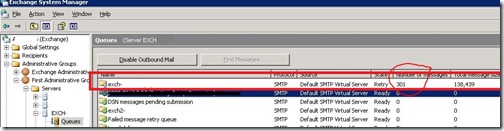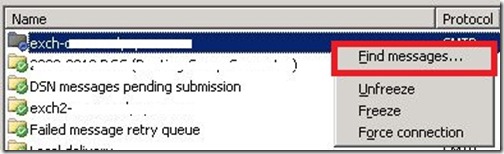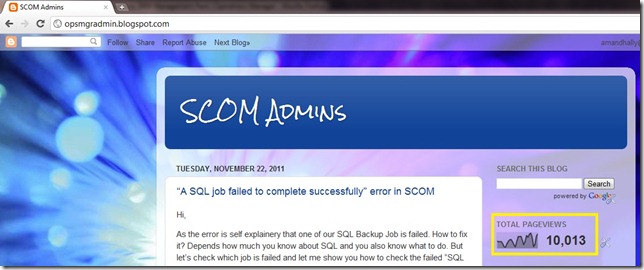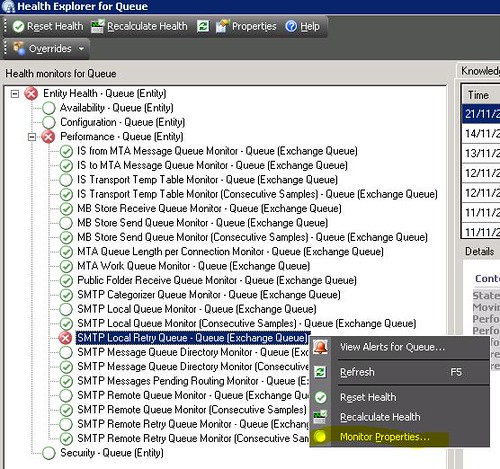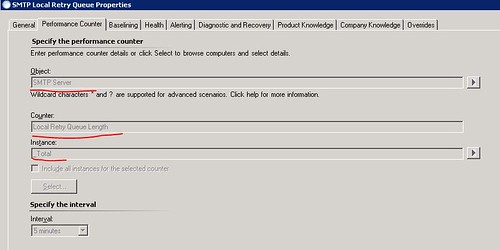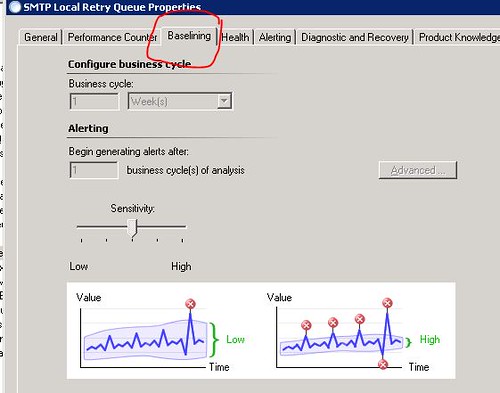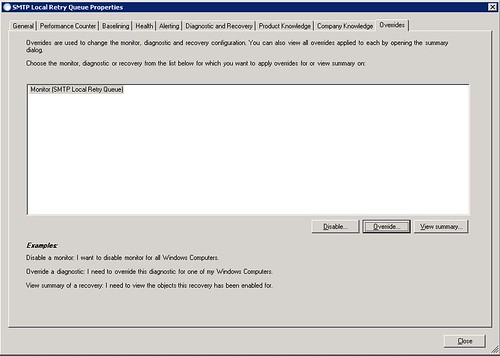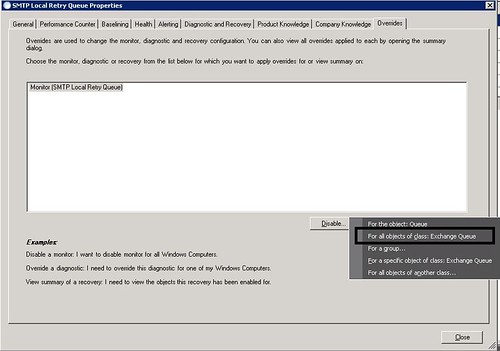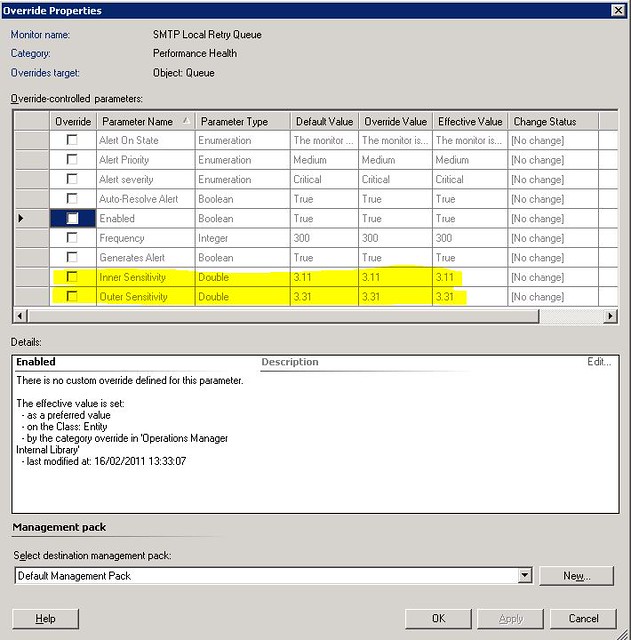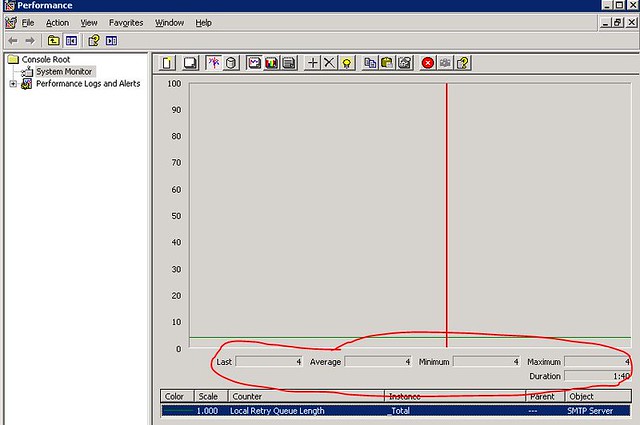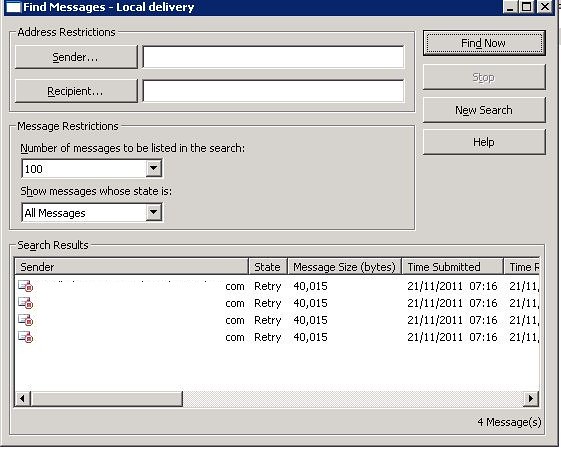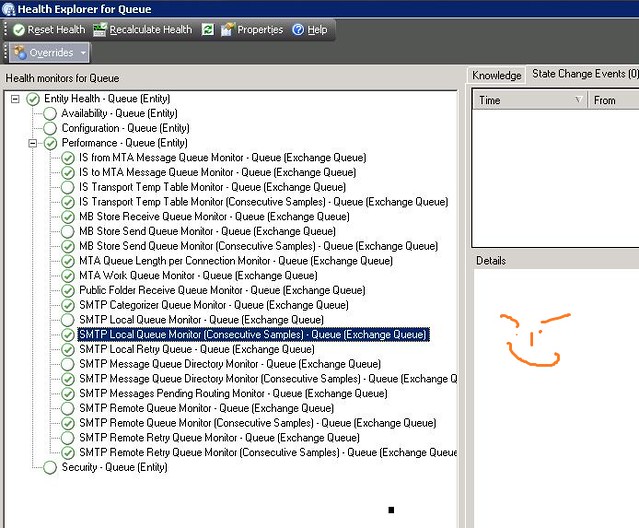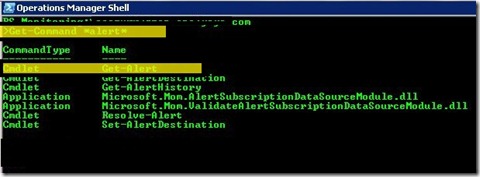Hi,
Today i have found that on few of our servers there are wrong version of SCOM Agents is installed, for example 32bit Agents are installed on 64bit Servers. Then i plan to uninstall them and reinstall the proper agent version
I un-installed the Agents using “Add remove programs” on all the servers and then tried to reinstall them again using “Operations Manager Console”.
But
When i run the “discovery wizard” it’s not showing me the server on whose I un-installed the agent, i tries 3-4 time but same problem. then i searched the internet and tried few troubleshooting tip but nothing helps.
then i thought let’s check the “agent managed” may be the server is still on SCOM Database that’s why its not detecting it.
I got to “Administration Pane” and click on “Agent managed” and then i search for the server on which i am trying to re-install the agent and as expected it was there.
ok, not its time to delete it, select the server and right click on it and click on “delete”
now click on “Yes”
All Done, wait for 5 minutes , run the discovery wizard again and hopefully this time you will successfully able to discover the Server :)
Solution: In my case the solution was removing the server in “Agent managed”
thanks
aman dhally