Hi
As the above error is quite simple to read. It is saying that “Agent and Operating System architecture are the same” but actually meaning of this that the version of “SCOM Agent” insatlled on the machine is not same. For example you are running 32bit version of AGENT on 64bit Windows Machine.
Error
Lets Check the agent.
I logged in to the server and i saw that “SCOM Agent” is installed in “C:\Program Files (x86)” directory. Which mean that our agent is 32 Bit.
Let check the version of windows.
The windows is 64bit.
Lets Un-Install the the Agent manually. Go to Control Panel, “Programs and features”, choose the “System Center Operations Manager R2 Agent” and right click on it and choose uninstall.
Agent “Un-installed”
“System Center Operations manger” directory is removed from “C:\Programs Files (x86)”
Now come back to “SCOM Console” and run the “Discovery Wizard” to install the SCOM agent on the Server.
Go to “administration” pane and right click anywhere and choose “Discovery Wizard”
Choose “Windows Computers”
I choose the “Advanced Discovery” and select “Server Only”
Now i choose to browse, i searched the computer and add it here. Click on NEXT
Provide you account which you want to use for search the server and for install agent in to it {it should be administrator account}. now click on “Discover”
It failed to Discover Server, Discovery failed.. Why????
If you want to re-discover the Server again. Make sure you deleted in “Agent Managed”, if the server name is still in the list then discovery wizard wont search it again.
Click on “Administration” pane and click on “Agent managed” and search for the server on which we just un-installed the agent.
Choose the server, right click on it and choose “Delete”
Click on “YES”
now lets run the “Discovery Wizard” again and hopefully this time we will be able to discover it again successfully
yes it discovered :)
Provide the the “Action account “ if needed. and click on FINISH.
Agent installation task started.
Task finished successfully.
lets login to server again and see if it is installed properly this time.
and you can see it installed on “C:\Program Files”. not in x86 folder.
All Sorted.
why this happens.
Because
if you see the Agent Directory in SCOM Installation media, it seems there is no agent for 64bit windows, so sometime users manually installed the i386 version of SCOM agent.
But for 64 bit windows install the agent from AMD64 bit folder. :)
for ITANIUM bases servers installed the agent from : ia64 folder
for 32bit based servers install agent from : i386 folder
for 64bit Intel/AMD based servers install agent from : AMD64 folder
Thanks
hope it helps someone :)
Aman Dhally


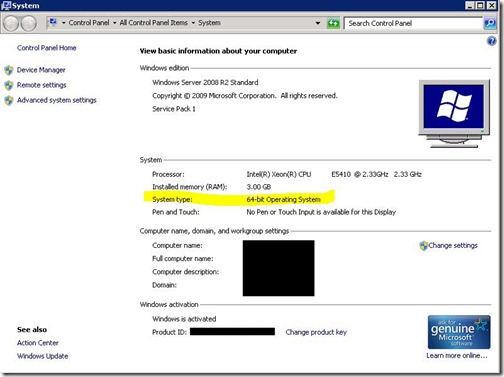
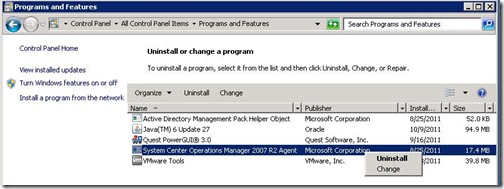













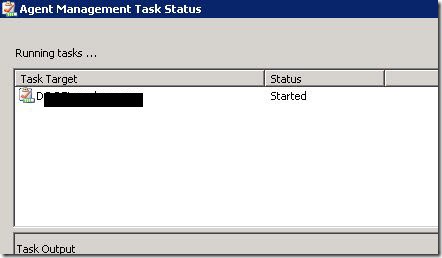



nice post.scom training
ReplyDeletescom online training